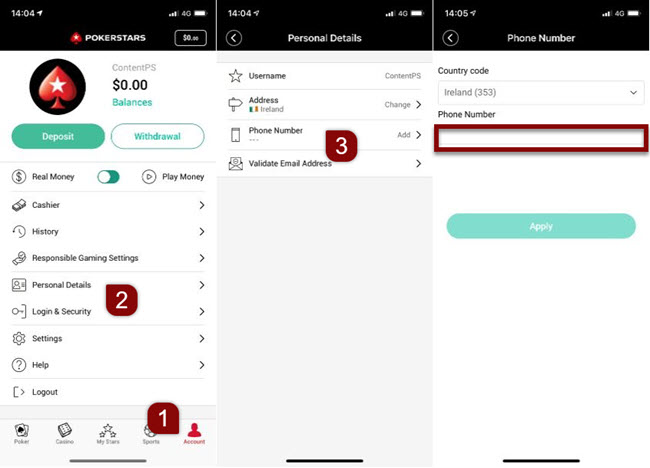Changing your account or contact details
How can I change my phone number?
You can register one mobile number per account.
To change it yourself, log in to your account and follow these instructions.
If, while updating your number, you get an error because it doesn't meet the minimum length, add zeros at the beginning.
Desktop software
- Choose 'Settings' from the main lobby.
- Select 'Account Details'.
- Then choose 'Phone'.
- Add or change your phone number. The country code is already filled in, so enter only the remaining digits.
- Press 'Apply'.
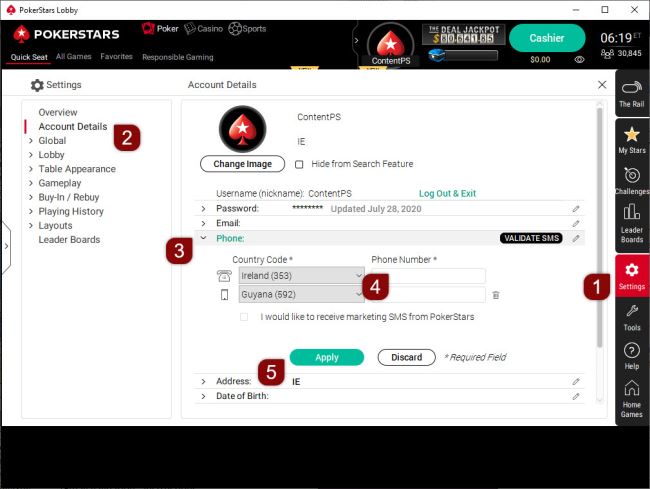
How can I update my personal details - name, date of birth or gender?
Follow the instructions below to update your name, date of birth or gender on your account.
How can I update my name on my account?
If you made a mistake when entering your name and haven’t filled in the Real Money form and completed registration yet, contact us with this information. We’ll update your name for you.
If you’ve already filled in the Real Money form but realized you made a mistake and need to update your details, upload a clear copy of a government issue ID. It can be a national ID card, passport or driver’s license.
If you need to change your name as you’ve recently married or divorced, send us the relevant marriage or divorce certificate. These documents should show your birth name and current name.
How can I upload my documents?
To upload your documents, follow these instructions based on the way you access your account:
Desktop
From the main lobby, choose 'Help' and:
- Help → Contact Us
- Security and Verification
- Upload Documents
Then, follow the instructions to upload your documents through our Contact Form.
To upload via our website or mobile:
How can I enter or update my date of birth?
If you’re entering your date of birth for the first time:
- Log in to our desktop software
- Select 'Settings' → 'Account Details' → 'Date of Birth'.
- Enter your date of birth.
- Press ‘Apply’.
You can only do this from our desktop software.
If you made a mistake when entering your date of birth, send us a copy of a government-issued ID. We’ll update it for you. Add the subject line ‘Change of date of birth’ and include the reasons for your request in your message.
How can I update my gender?
If you made a mistake when you entered your gender and haven’t completed the Real Money form, contact us with this information. We’ll update your gender for you.
If you officially changed your gender, send us a clear copy of a government-issued ID.
Important information
We can’t accept mobile phone screenshots from .ES players.
How can I update my email address?
Follow the instructions below to log in and update your email. Choose the platform you're using:
Desktop software
- Log in to our desktop software
- Go to 'Settings'
- Select 'Account Details'
- Choose 'Email'
- Enter your new email address
- Confirm with 'APPLY'
To watch a video with step-by-step instructions, hit the play button. The video is in English only.
We'll send a 4-digit code to your new email address. Once you have it, go back to the 'Email' section of your account and enter the code.
In case you didn't receive your validation code, check your junk and spam folders, as the code might have ended up there.
How can I change my home address?
To update your address, log in to your account and follow the instructions below:
Desktop software
- Go to 'Settings' on the right-hand side of the main lobby.
- Select 'Account Details'.
- Choose 'Address'.
- Enter your new address.
- Confirm with 'APPLY'.
What if I have a pending withdrawal request?
You have two options:
- Wait until we process your cashout and send your funds, then update your address.
- Cancel your withdrawal by opening the 'Cashier' and choosing 'View/Cancel Pending Withdrawal.' Then, request a new one after you change your address.
To launch the 'Cashier' on our website or on your mobile, press the button below.
What happens if I move abroad?
You might need to create a new account or migrate your existing one. It depends on the local online gaming regulations in your new country. Either way, we're happy to help!
If you've moved to another country, log in to your account from your new location. Once done, send us a clear color copy or digital photo of the following:
- A government issue photo ID that shows your name, date of birth and the issue date. This can be a national ID card, passport or driver’s license.
- A recent utility bill or bank statement clearly showing your full name, current address and statement date (no older than 3 months).
- A copy of a recent bank statement displaying recent transactions in your new location.
You can upload your documents via our software, app or website.
If you can't log in to your account, contact us by choosing the 'Contact Us' button below.
Once we verify your new residence, we'll let you know what to do next.
I need to verify my account or provide documents. What should I do?
Check this article for detailed information on our 'know your customer' (KYC) process.
If you have any issues updating your account or contact information, contact us by choosing the 'Contact Us' button below.
Did you find this article useful?
Related Articles
- Withdrawals: General Cashier instructions
- Reinstalling our software
- Removing or changing tables or tournament limits
- Sending us our software's log files
- Table image/avatar
- A clean reinstall of our iOS app (deleting all data including app cache)
- Android app issues - Reinstall after clearing data
- Taking a screenshot of an error or malfunction affecting our software
- I forgot my password
- T-Money